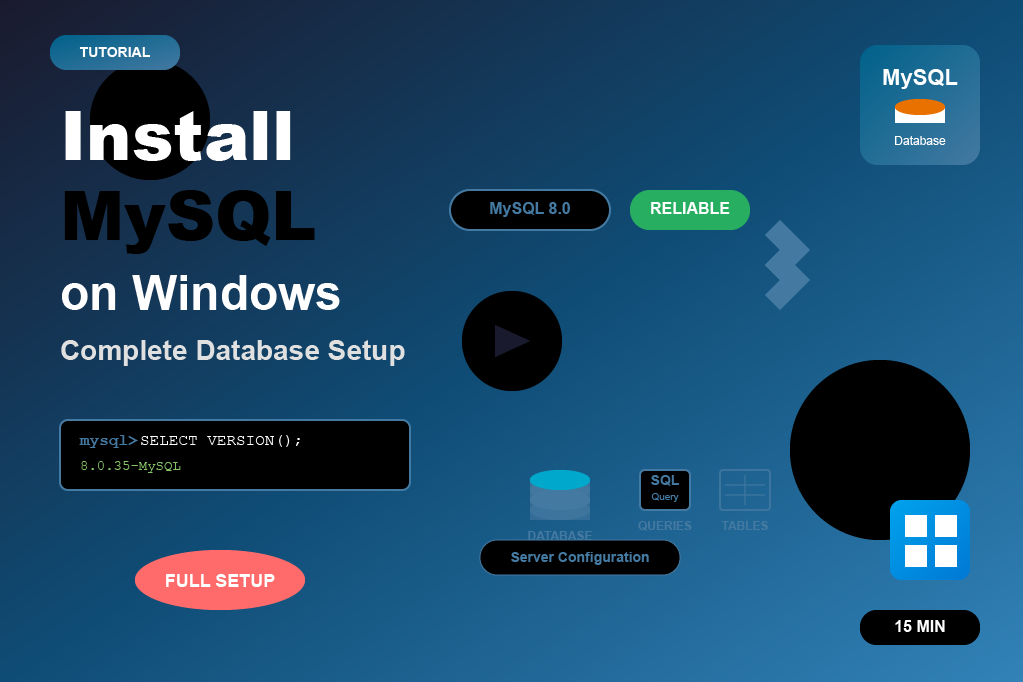What is XAMPP?
- XAMPP is a software package that makes it easy to run a local web server on your computer.
- It includes:
- X → Cross-Platform (Windows/Linux/Mac)
- A → Apache (Web Server)
- M → MySQL/MariaDB (Database)
- P → PHP (Server-side language)
- P → Perl (rarely used)
- With XAMPP, you don’t need to install Apache, PHP, and MySQL separately. Everything comes bundled together.
- You can build and test your PHP projects locally before uploading to a real server.
👉 Example: After installing XAMPP, open http://localhost in your browser to see the XAMPP dashboard.
Install XAMPP Steps
To install XAMPP on a Windows system, follow these steps:
Step 1: Download XAMPP
Step 2: Run the Installer
Step 3: Select Components
Step 4: Choose Installation Folder
Step 5: Install
Step 6: Start XAMPP Control Panel
Step 7: Test Installation
Step 1: Download XAMPP
- Go to the official apachefriends.org
- Choose the Windows version (e.g., XAMPP for Windows 8.2.x / 8.1.x / 7.4.x depending on your PHP need).
- Download the
.exeinstaller.
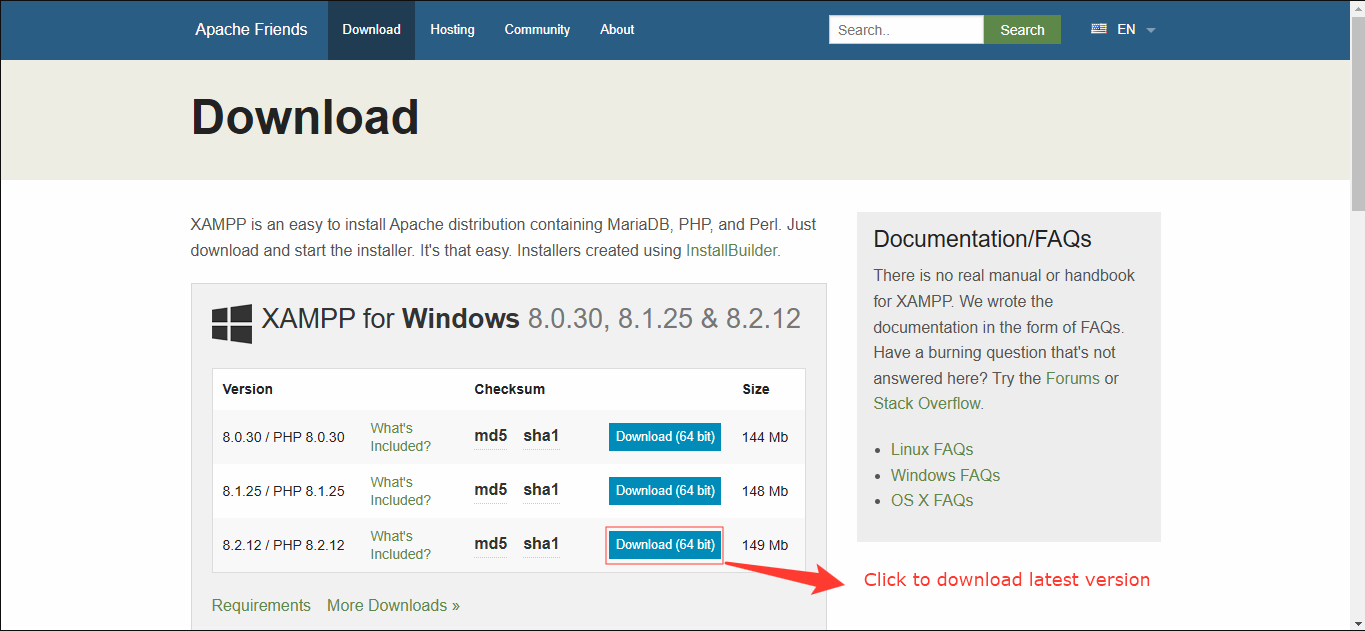
Step 2: Run the Installer
- Locate the downloaded file (e.g.,
xampp-windows-x64-8.2.12-0-VS16-installer.exe). - Right-click → Run as Administrator.
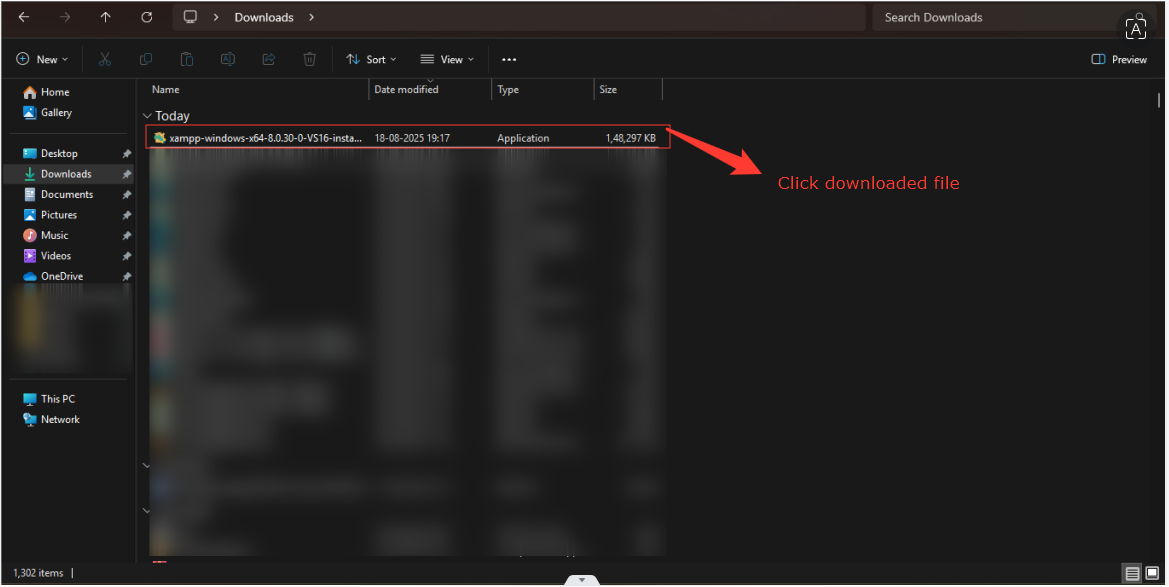
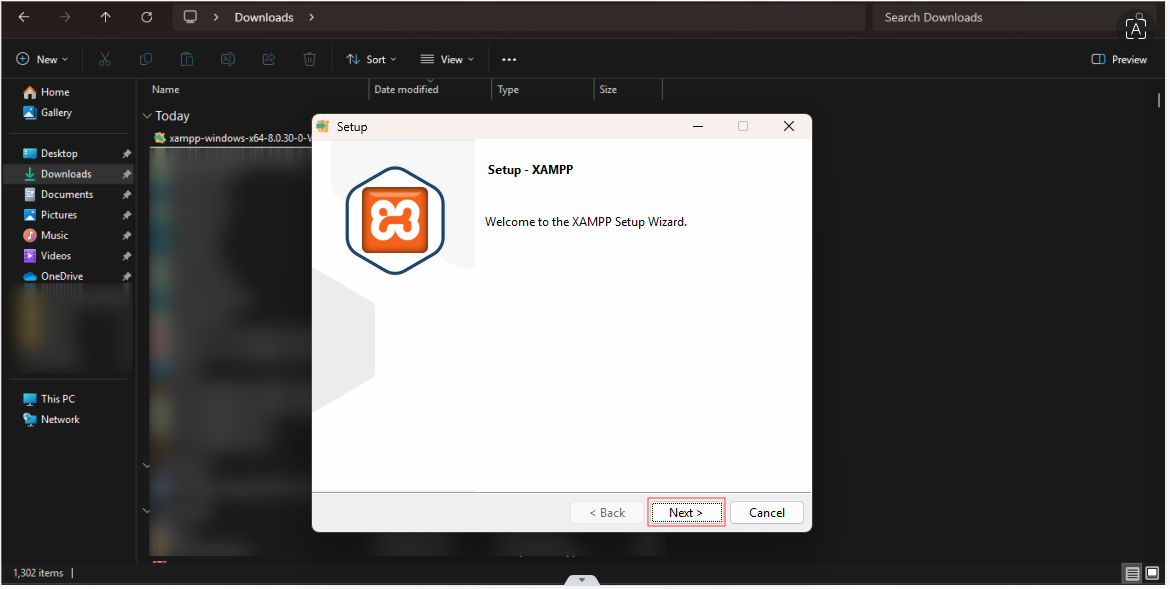
Step 3: Select Components
You will see checkboxes for:
- Apache
- MySQL
- PHP
- phpMyAdmin
- Others (Perl, Tomcat, etc.)
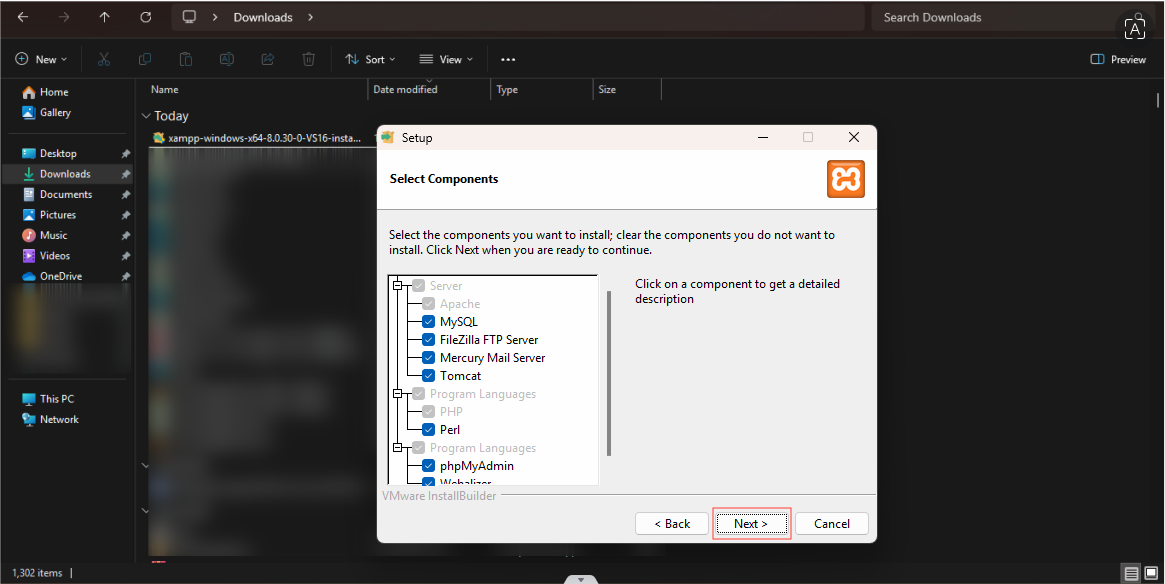
Step 4: Choose Installation Folder
Default path: C:\xampp\
👉 Recommended: Keep it default.
- Click Next.
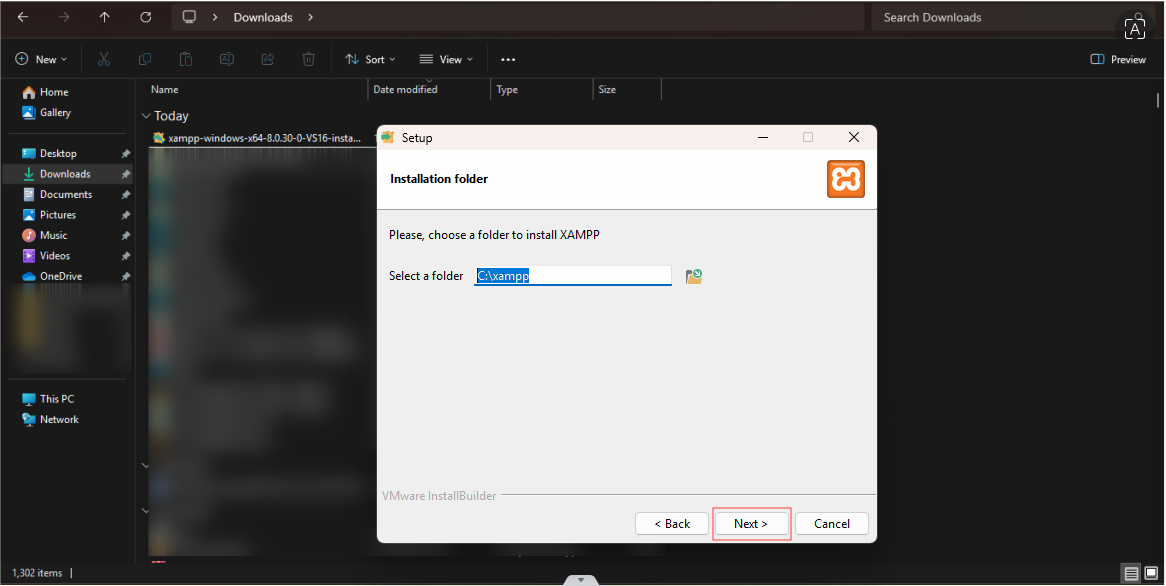
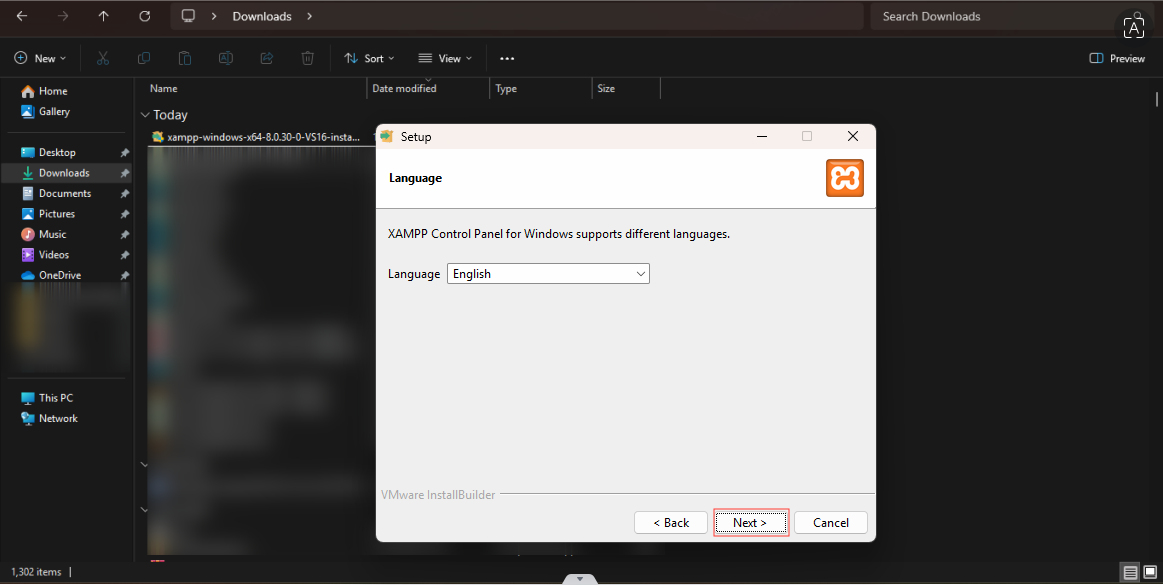
Step 5: Install
- Click Next → installation will begin.
- Wait until the installation is complete.
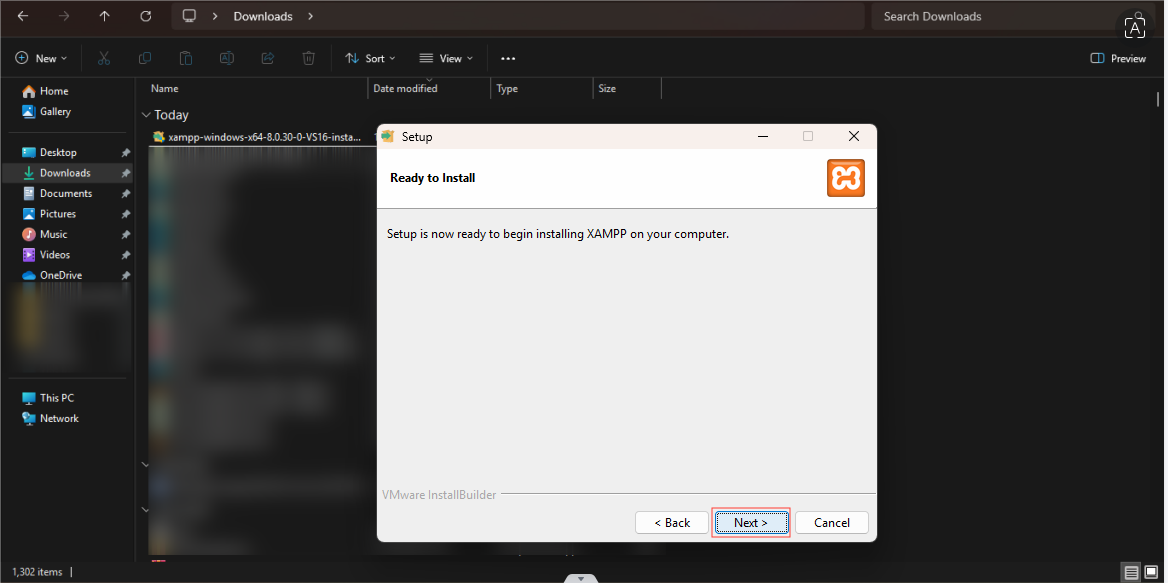
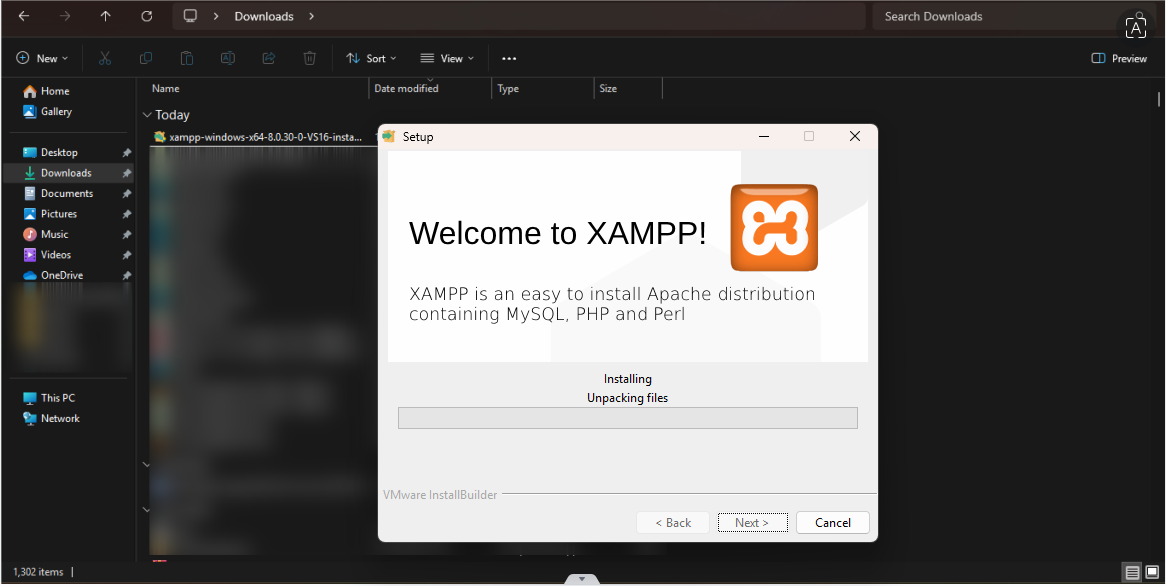
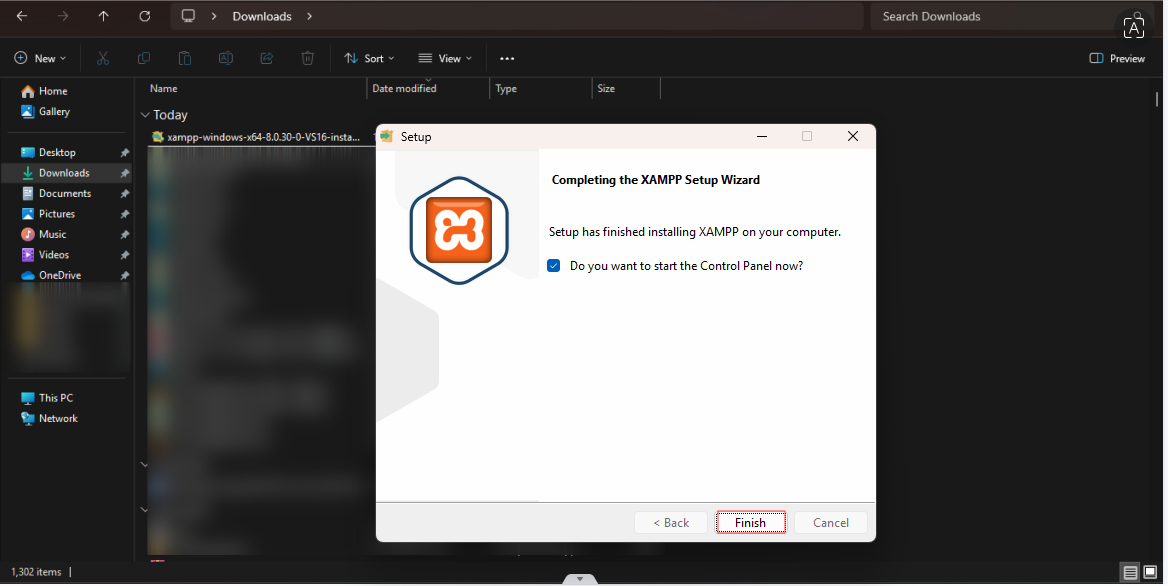
Step 6: Start XAMPP Control Panel
- After installation, XAMPP Control Panel will open.
- You will see services:
- Apache (for PHP web server)
- MySQL (for database)
👉 Click Start next to both.
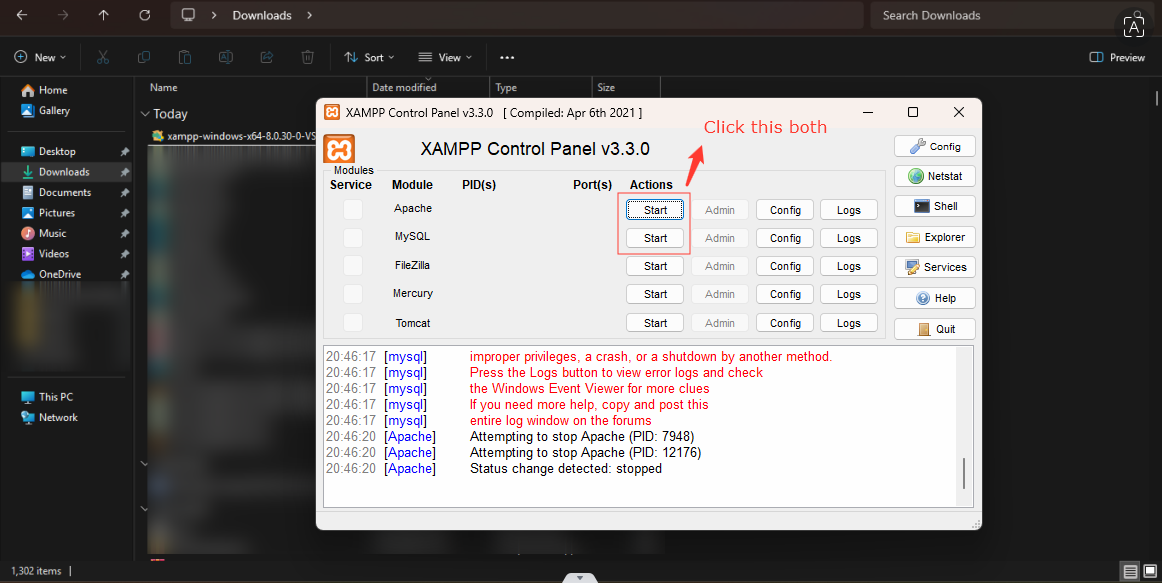
Step 7: Test Installation
Open browser → type:
http://localhost/
If XAMPP dashboard opens → ✅ Success!
For MySQL/phpMyAdmin:
http://localhost/phpmyadmin/
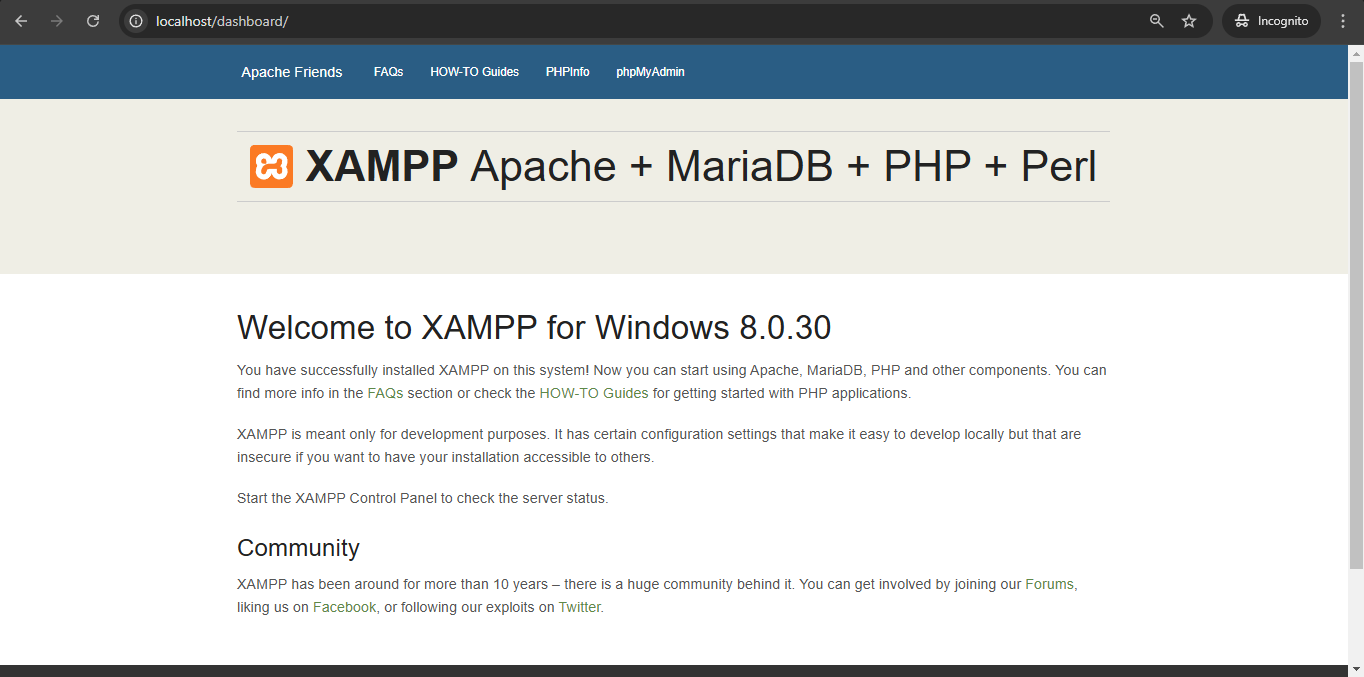
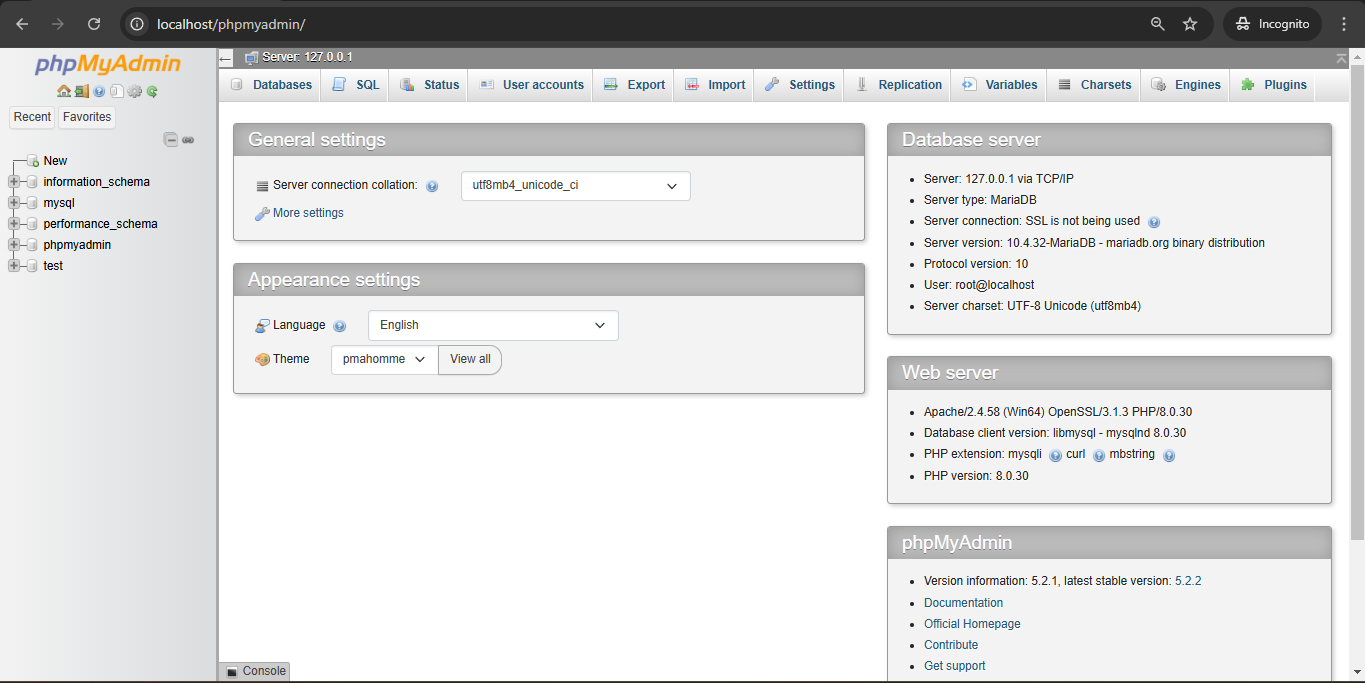
Now you can place your Laravel/PHP projects inside:
C:\xampp\htdocs\
Example:
C:\xampp\htdocs\myproject\index.php
Access via
http://localhost/myproject/
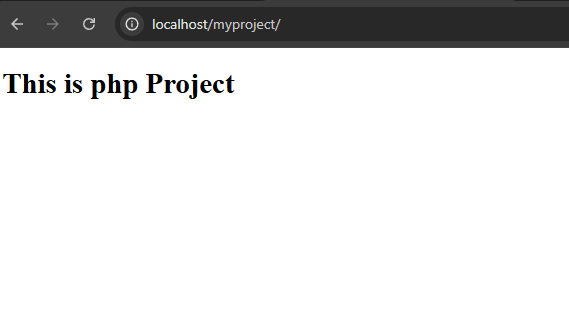
RELATED TOPICS
Install node js on Windows
Easily set up Node.js on your Windows system with our step-by-step guide and images. Perfect for beginners to start coding with Node.js in minutes.
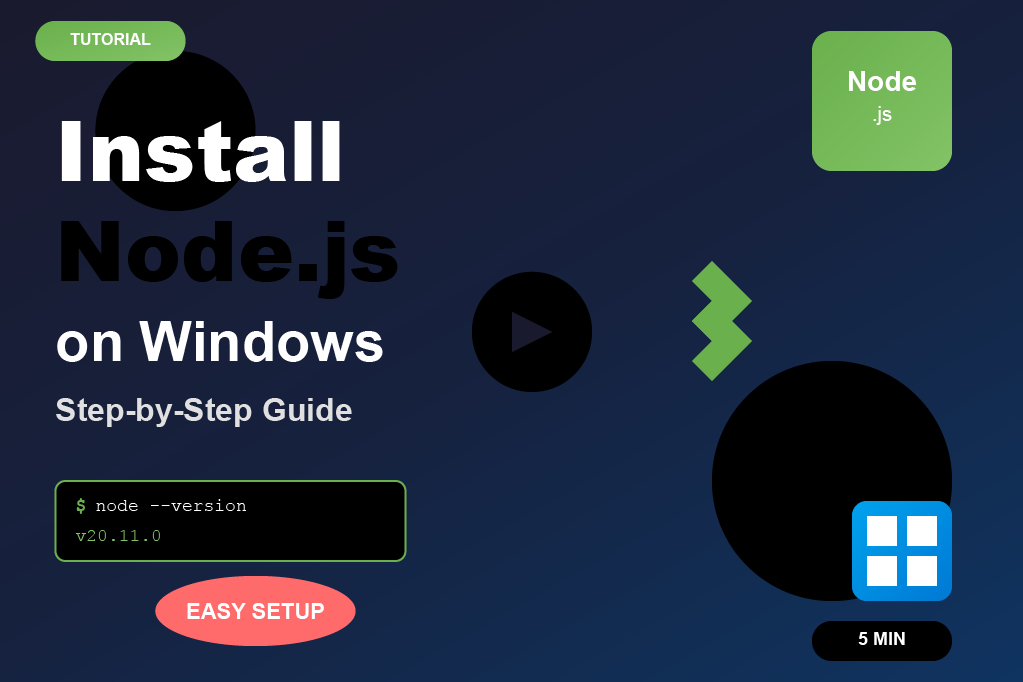
Install Java on windows
Quickly install Java JDK on your Windows computer with our simple step-by-step guide and screenshots. Perfect for beginners to start coding in Java right away.
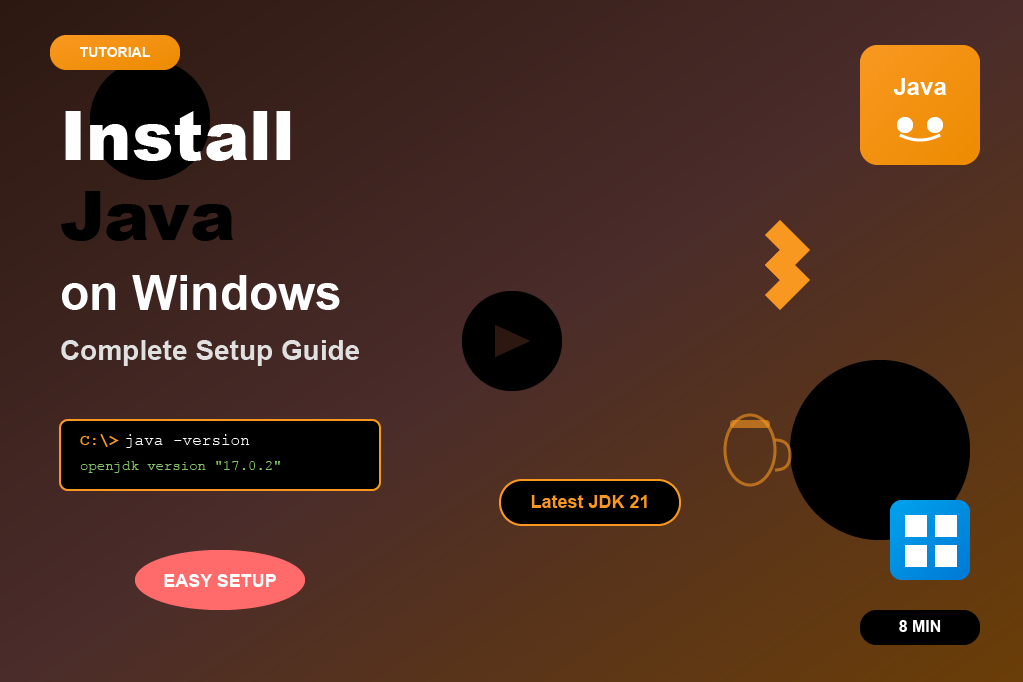
Install XAMPP on windows
Easily install XAMPP on your Windows computer with our beginner-friendly guide and screenshots. Set up Apache, MySQL, and PHP in just a few minutes.
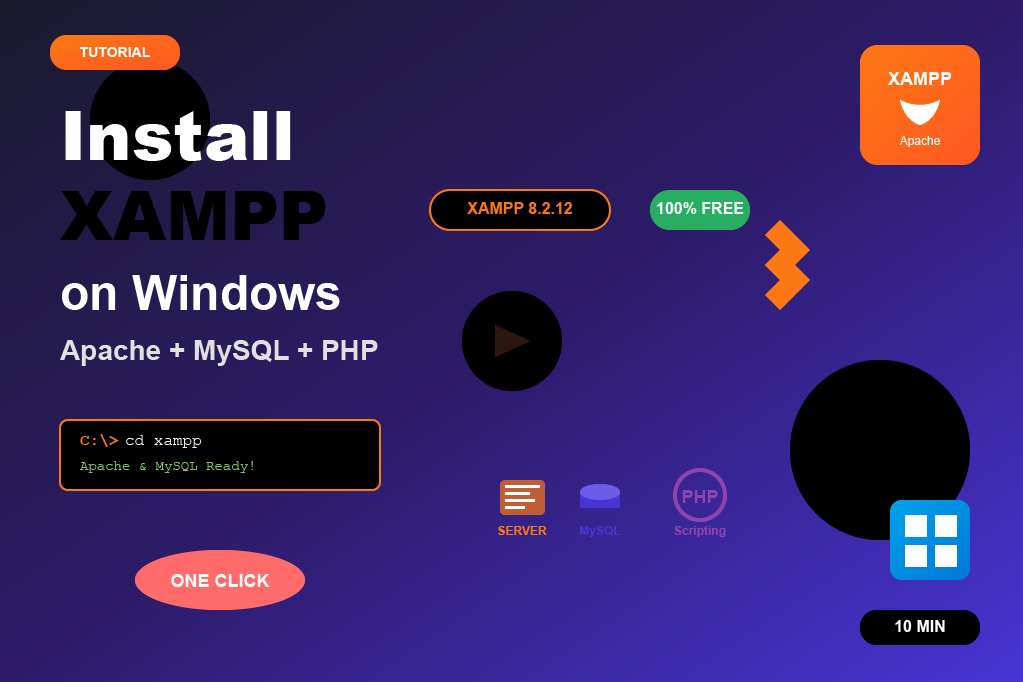
Install php on Windows
This tutorial explains how to install PHP on Windows directly, without using XAMPP. You’ll learn how to download PHP from the official site, configure the PATH environment variable, and verify installation. This setup is essential if you’re working with frameworks like Laravel, Symfony, or plain PHP projects.
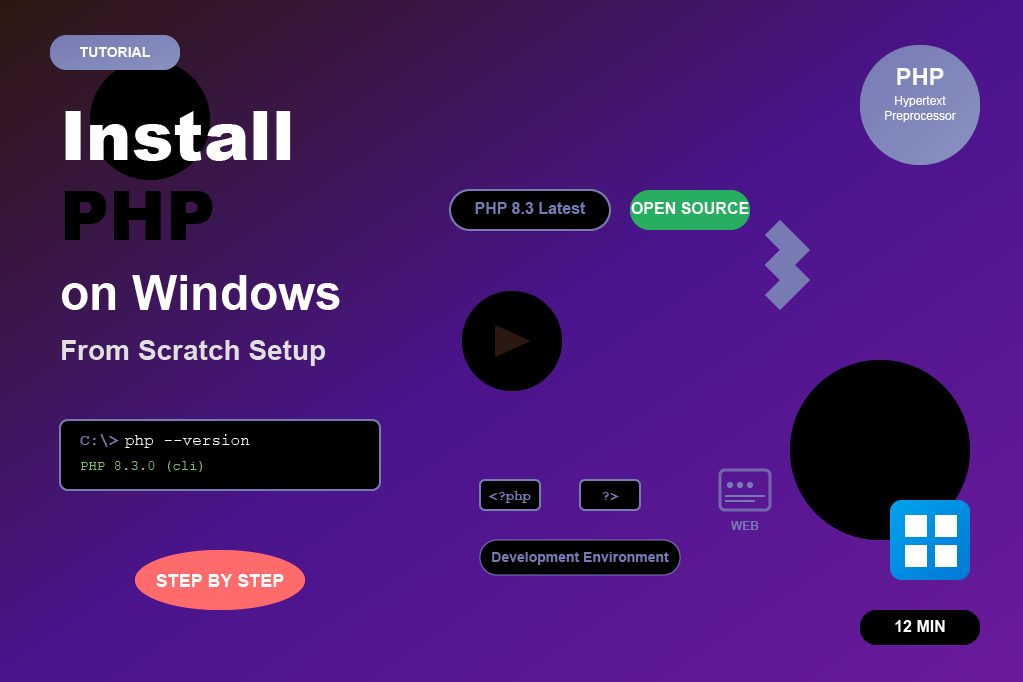
Install composer on Windows
Composer is a dependency manager for PHP that makes it easy to install and manage PHP libraries and frameworks like Laravel, Symfony, or CodeIgniter. On Windows, installing Composer is simple using the Composer-Setup.exe installer. Once installed, you can use the composer command from any terminal or command prompt to manage your PHP projects efficiently.
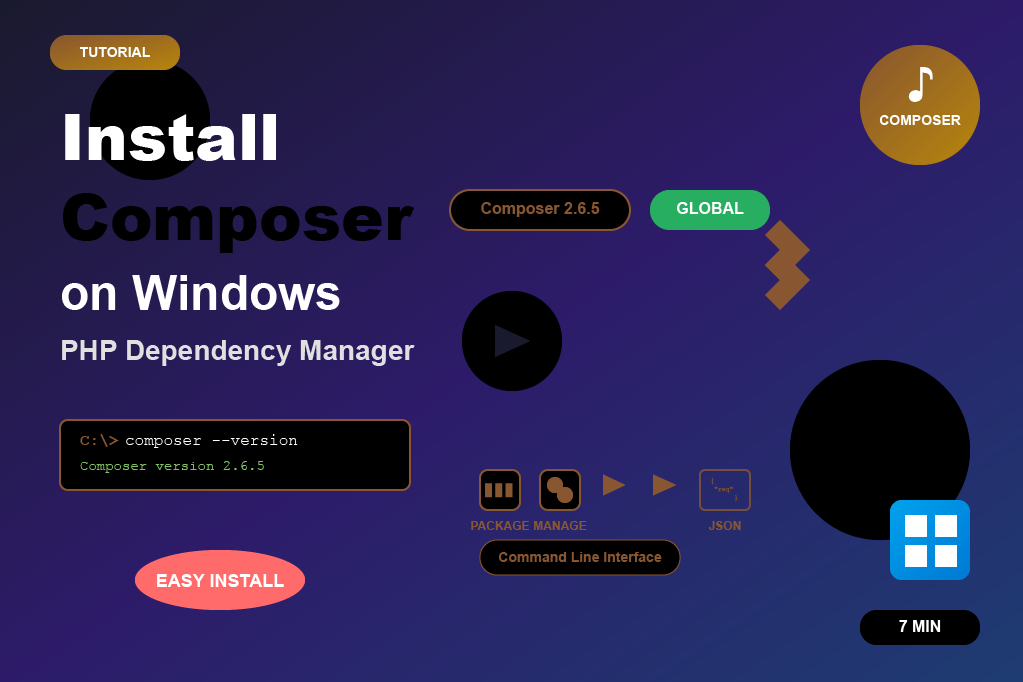
Install mysql on Windows
MySQL is one of the most popular open-source relational database management systems. Installing MySQL on Windows is easy using the MySQL Installer. The installer allows you to set up MySQL Server, Workbench, and other tools. Once installed, you can create and manage databases, connect with PHP or other applications, and configure root user credentials. This step-by-step setup ensures MySQL runs smoothly on your Windows machine.